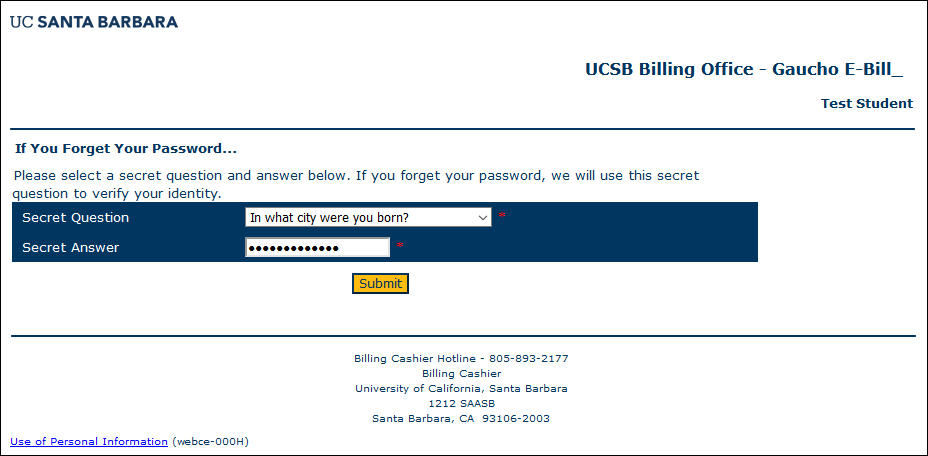The BARC Account belongs to the student and they are the only ones who can add Parent User(s) or other Payers to their account.
Step 1
Student logs on to their MyBARC Account at https://mybarc.ucsb.edu/SIWeb/login.jsp using their UCSBNetID and Password:
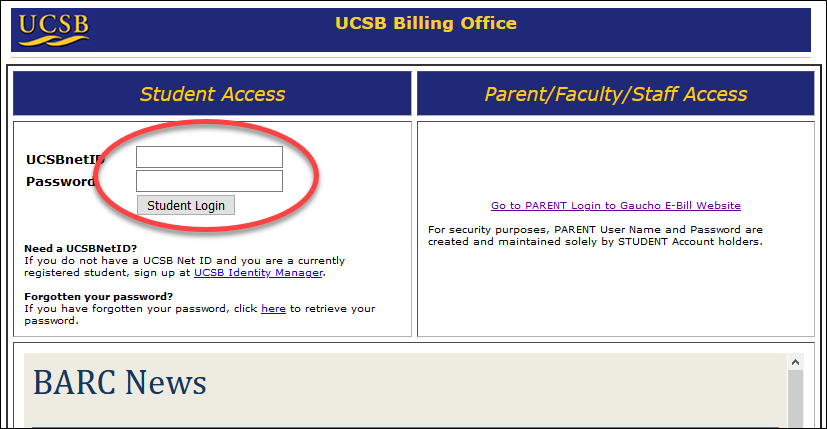
Step 2
Select Gaucho E-Bill:
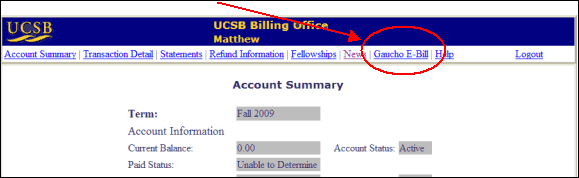
Step 3
Go to the “My Account” - “Payers” section and Select “Send a payer invitation”
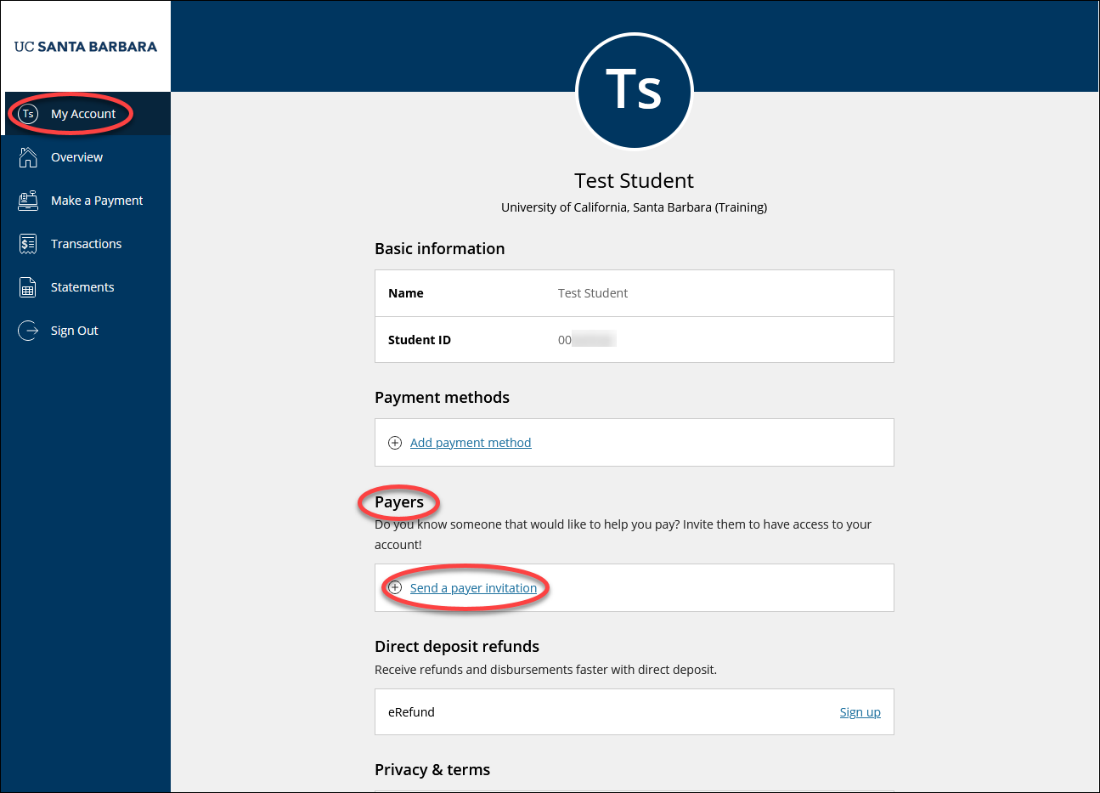
Step 4
In the “Payer information” section, the Student enters the first name, last name, email address, and confirmation of the parent’s email address.
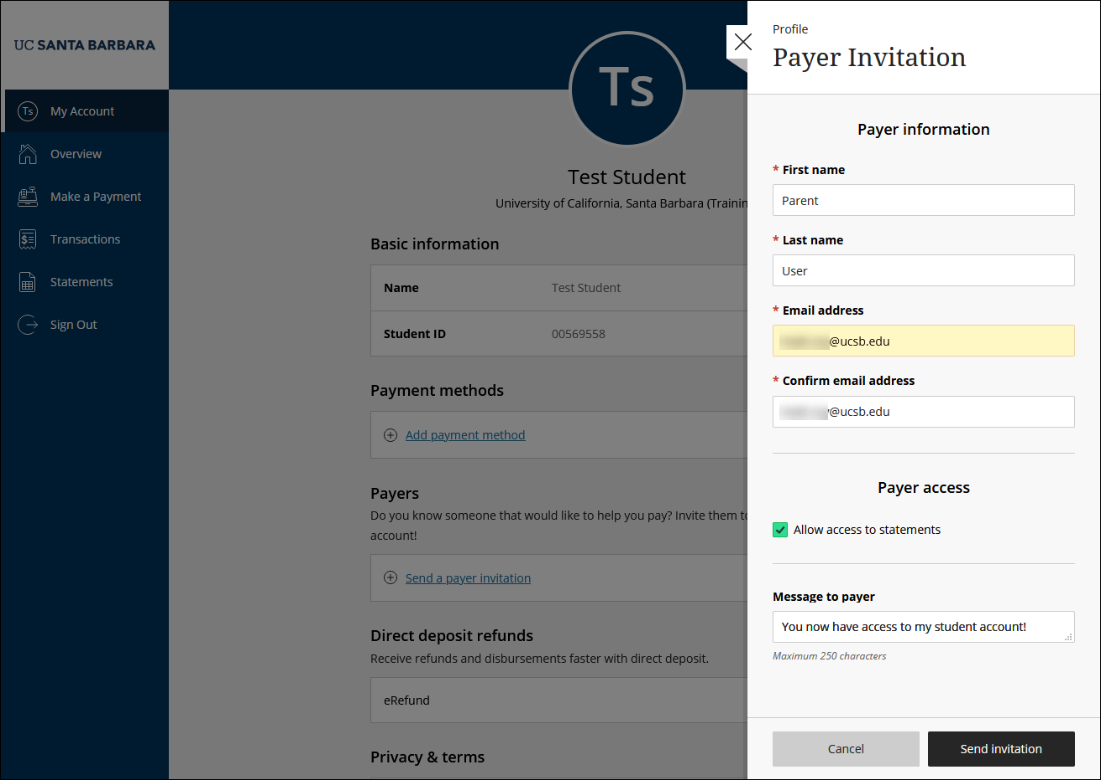
If you would like your parent to also have access to your student billing statements, select “Allow access to statements.” You may also enter an optional message to be included in the welcome email.
Click “Send invitation” and a confirmation screen will appear. Within a few minutes the new Parent User will be sent a welcome email containing a temporary password.
Step 5
The Parent User will receive an email such as this example:

To log in, the Parent User can click the link https://commerce.cashnet.com/ucsbpay or can go to the same log-in screen at https://mybarc.ucsb.edu/SIWeb/login.jsp and click the link on the right side of the page to log in:
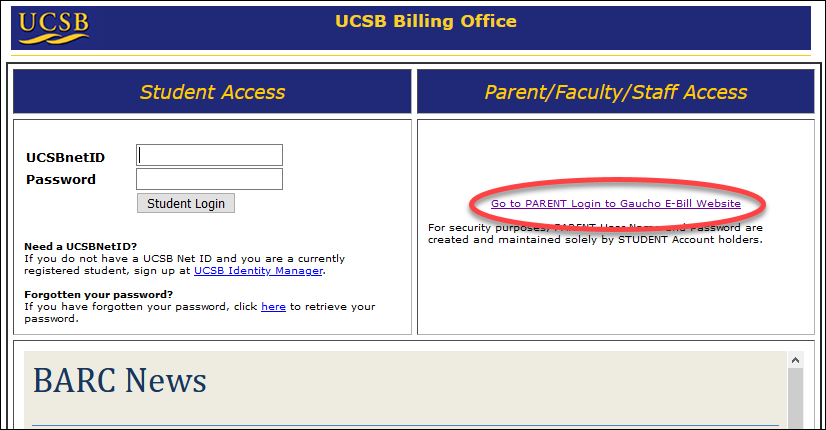
The new Parent User enters their User Name (email address) and the Temporary Password at the login screen.
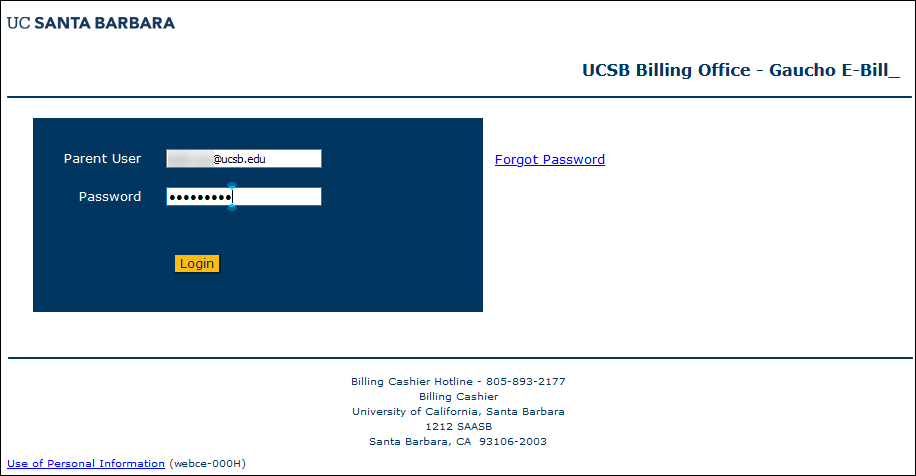
They will be immediately asked to change that temporary password.
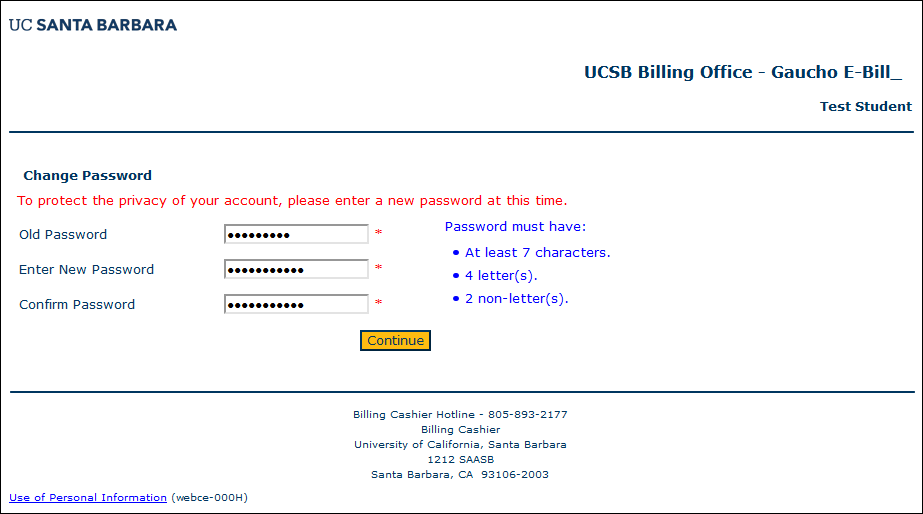
Next, they will set up a secret question and answer that can be used to verify their identity if they need to reset their password.